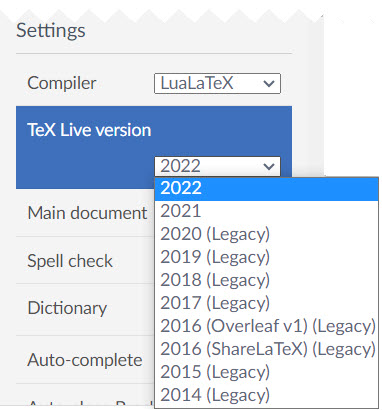Copying a project
This article shows two ways to copy an Overleaf project and lists the default settings Overleaf applies to copied projects.
How to copy a project (option 1)
Follow these steps to copy a project:
- Within the projects list page (view), locate the project you want to copy:
- Select the small check box next to left of the project's title. A button labelled More will appear.
- Select the More button to display a drop-down menu, then select Make a copy:
- Use the Copy Project pop-up window to name the copied project (a default name is suggested):
- After you have named the project, select Copy to add the copied project to your projects list:
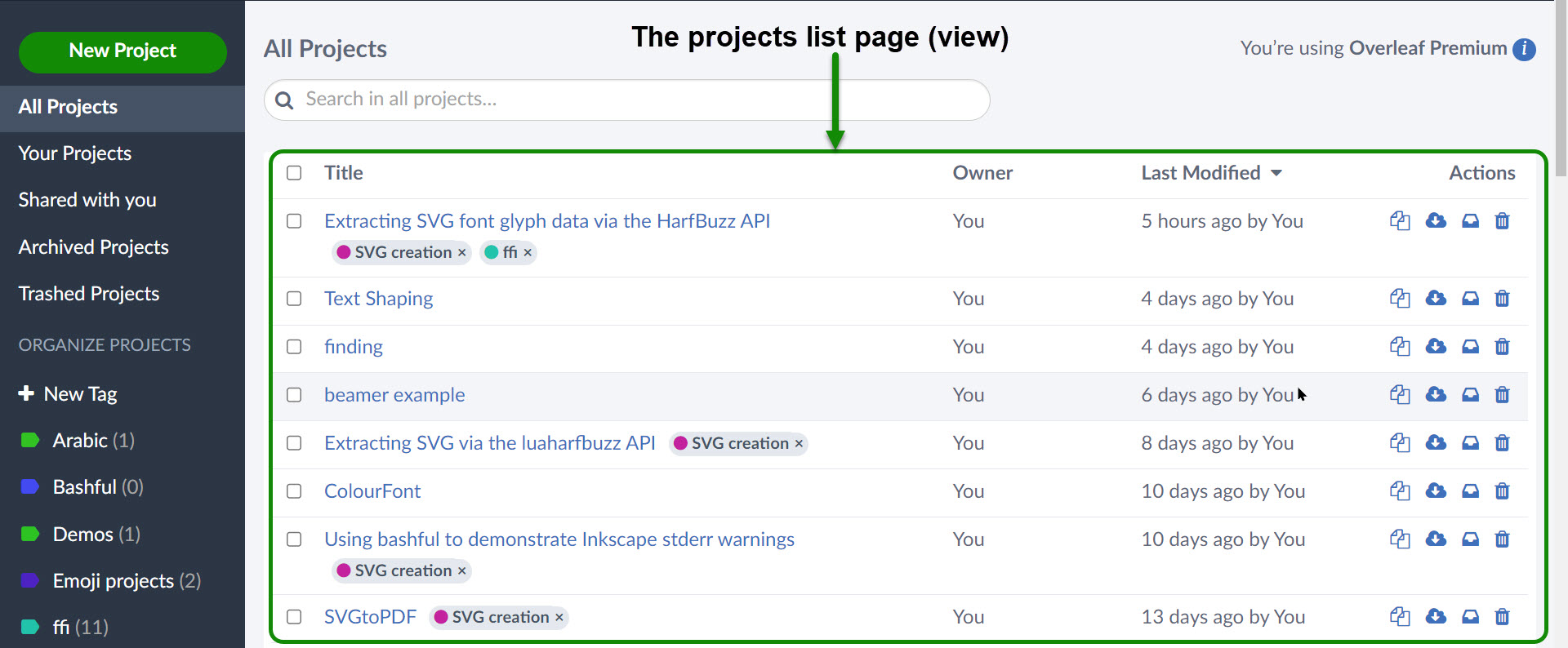
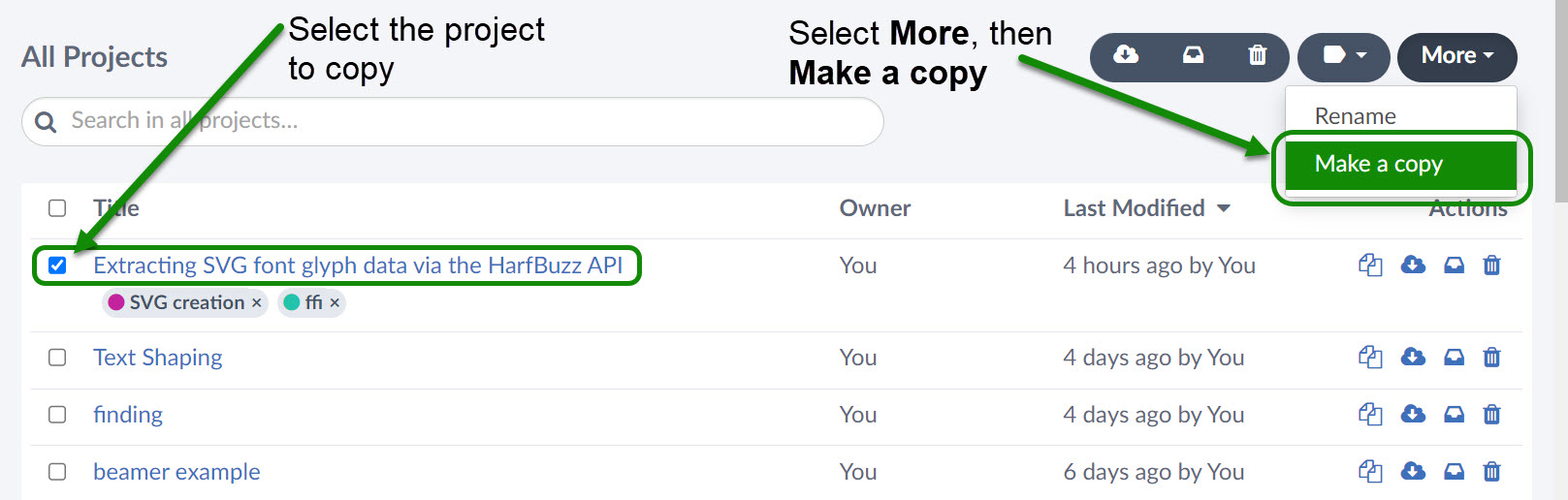
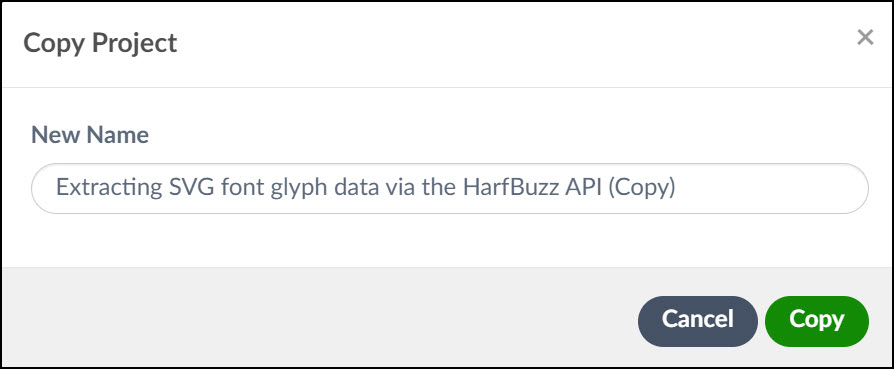
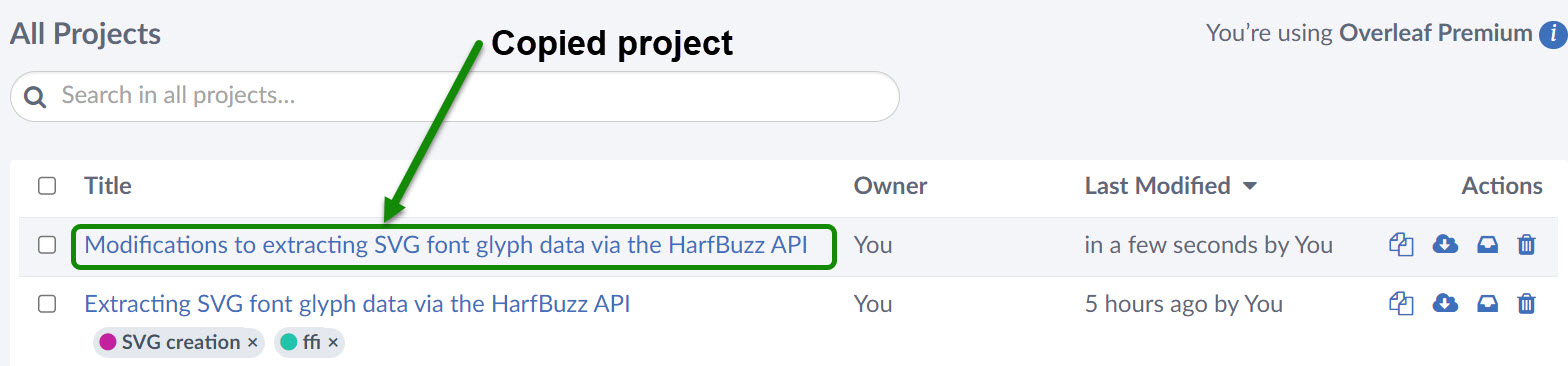
How to copy a project (option 2)
Use the Overleaf Menu to copy the current project:
- Open the project you wish to copy.
- Select the Menu button.
- Choose Copy Project:
- Use the Copy Project pop-up window to name the copied project (a default name is suggested):
- After you have named the project, select Copy to automatically open the copied project.
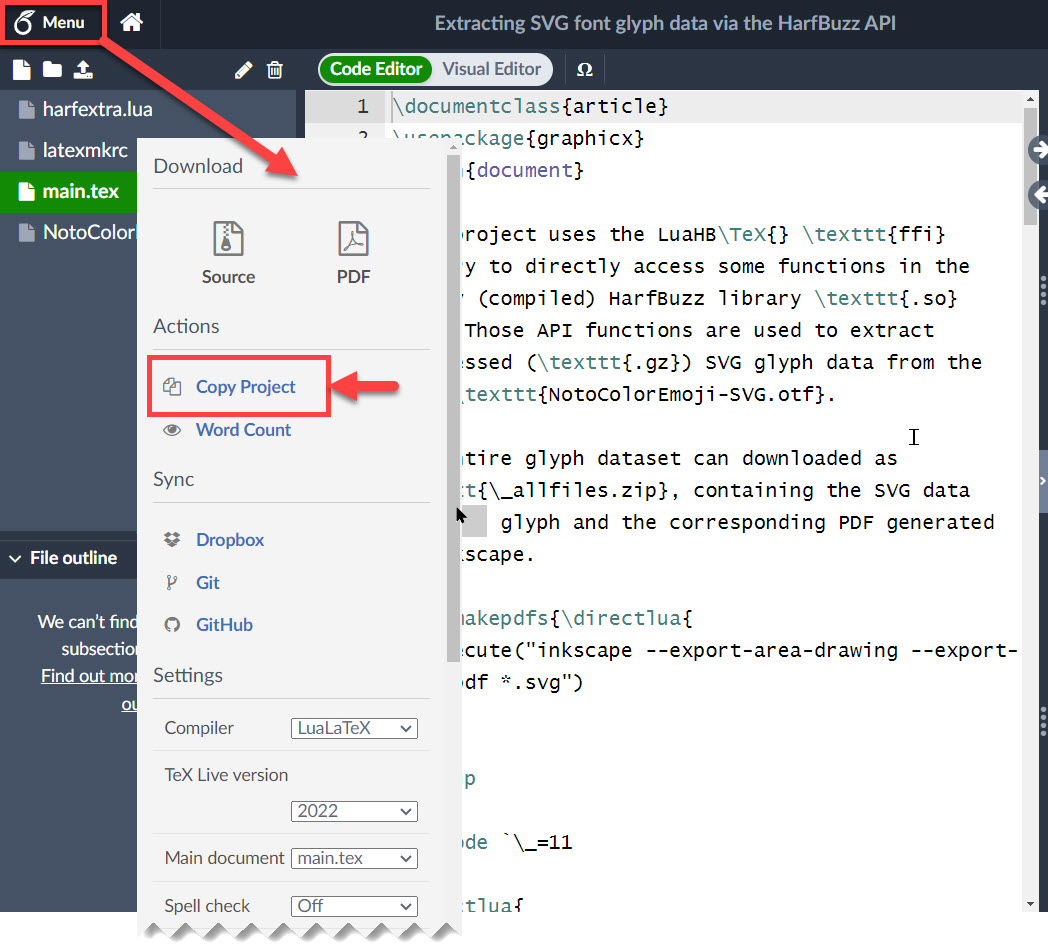
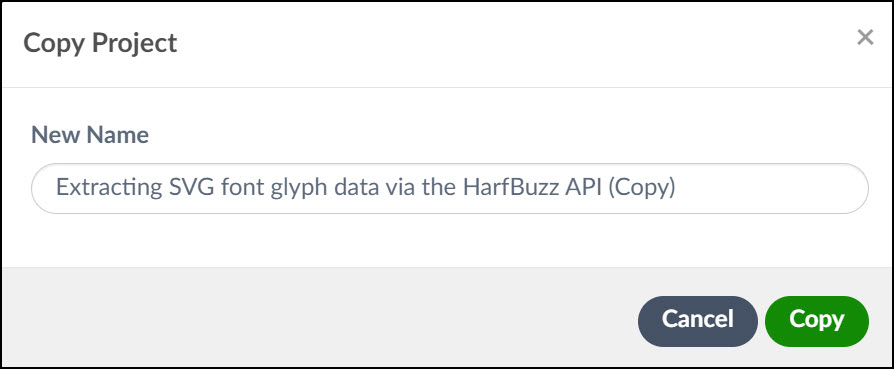
Default settings of copied projects
Overleaf applies the following settings to copies of an existing project:
- A copied project will be owned by whoever creates that copy, even if the original was owned and shared by another user.
- Collaborators in the original project are not transferred to the copy.
- Link-sharing will be turned off in the copied project.
- History, Tracked Changes, Comments, and Chat will be empty in the copied project.
- Tags applied to the original project are removed from the copy.
- The copied project will use Overleaf’s most recent version of TeX Live.
Notes on the TeX Live version used by copied projects
When making a copy of an older project there is always a small risk that the copied project might not compile correctly with Overleaf's most current version of TeX Live—for example, due to changes in the LaTeX packages. The copied project can switch to using an older version of TeX Live via the Project Menu (![]() ):
):